The Effort Scores Report provides a comparison of all users or a selected set of users and shows their effort scores for the selected time period. The report opens and generates automatically and is defaulted to the previous calendar date and a timeframe of Daily.

The Change Report Date and Change User options can be used to filter the data and the Generate Report button can then be used to refresh the data.
Change Timeframe
The default view of this report is Daily but you can change the report so that it displays data by the week, month or year as well. To do this, simply select the option from the Change Timeframe dropdown. If you select Month or Year, the Change Report button disappears and a month/year selection option is displayed in it's place, as shown in the figure below.

When the Change Timeframe option is changed to Monthly, the default is the current month and year. You can change the options to the time period you desire and click the Generate Report button to refresh the data. If you select the Year option from this menu, the month portion of the time period selection is disabled and you can only select the available years.
Emailing the Report
There are two options for emailing the report out of HA. The Email Report to Me button will send the report to the logged in user and the Email Report to All button will send this report to the distribution address configured by the admin.