Please note: this feature is only available for HA administrators--it is hidden from standard HA users.
The Email Invoice to Client icon can be used to send invoices to any email address directly out of HA. The configuration options for this feature can be found in the Email Configuration tab of the Invoice Settings page within the Admin Dashboard. By default, emails are set to be sent from the email address and name set in the configuration. This is typically your AP email address or your invoice administrator. The email form is pre-loaded with the client contact from the placement, as shown in the figure below. However, these values can be replaced with ANY email address and contact name.

To send the email, simply ensure the correct person is in the Email To and Contact Name field and then select the appropriate Email Template option (if applicable). If no email templates have been configured, admins can simply type a message body in the HTML editor but it is highly recommended to use the Email Templates configuration options.
By default, all emails sent this way will be copied to the Invoice Administrator(s). This is recommended as there is no sent item to refer back to should that be necessary. However, by copying an internal invoice administrator(s) there is an email trail that can be shown.
When ready, simply click the Send Invoice Email button to send the invoice out. The Placement History will then show that the invoice was sent out and display the email address the invoice was sent to. It will also record the logged in user as the person who sent the invoice out, regardless of the From Address in the email form.