Editing User Data in HA is a simple process but has to be done by user and date. To begin, select the Action button for the user who's data you would like to edit and click on the Edit Data option, as shown in the figure above. In the User Data screen, as shown below, the user will automatically be selected. Click in the Select Date field to select the date where the data needs to be edited.

Once you have selected a date from the date picker, click Search to search for the data from that date. HA will return results similar to those in the figure below. The columns that can be edited are any of the current activities used by your organization. If there is a field missing, make sure it's turned on in the Activities Mapping settings.

In order to update a field's numerical value you must add to the number that is already there. For example, this user currently has 29 Emails Sent activities but for some reason 10 activities did not get collected correctly and the user's total should be 39. Simply change the 29 to 39 and click the Update button at the bottom of the page. In the instance there is a zero in the field, simply enter the value that should be there. For example, this user has 0 for Add Name but the user actually should have 28 there. Simply change the zero to 28 and click Update at the bottom.
 | When you click Update, HA will then archive these numbers into the weekly, monthly and yearly data tables so that all charts and reports will be instantly updated with the new numbers. In addition, you will see a message at the top of the page confirming that the data for the use was successfully updated, as shown in the figure to the left. |