The Position Intelligence Report provides insight into the work put into the position and can be sent along with the invoice to the client. Alternatively, a user can email it to themselves at any point using the Email to Me button at the bottom of the Position Intelligence Report preview.
To view the report, click on the View Position Intelligence Report button as shown in the figure below.

The report will open in a modal window, as shown in the example below.

To receive a copy of this report in your email, simply click the Email to Me button as pointed out in the figure below.

Editing the Position Intelligence Report
The details of the report can be changed by using the toggle switches in the Invoice Details area, as shown below. There are some parts of the report that cannot be turned off such as the picture of the candidate and Account Executive, the first paragraph of the summary, the Date Posted and Time to Fill. Other than that, most other details can be turned off.

In addition, you can disable the report all together by simply turning it off. This will prevent being able to view the report within HA and it will also prevent the report from going out with the invoice automatically.
Validate the Position Intelligence Report
In order to be included with the invoice, the Position Intelligence Report must first be validated. To do this, open the report by clicking the View Report icon and then review the report. If everything is correct, simply click the Validate Report button at the bottom of the modal window, as pointed out in the figure below.