Please note: adding a new company is only available to non-API tenants. If your office uses an API, this feature is not available to you.
To add a new company, click on Companies and then click on the Add Company button as pointed out in the figure below.

| In the Add New Company modal, first select the user this company should be associated with. Enter the company name and address and then select the country where the company is located. This will then make the State dropdown appear and you can select the state within that country, as pointed out in the figure to the right. After you have selected a state, you will be given the option to select a city from within that location. Enter the postal code for the company along with their URL. Then, select the most relevant option from the Company Industry list. This list is predefined and used throughout the app. The Portfolio Company Of field can usually be left blank unless you're using the PE Version of HA to provide information to Private Equity clients. |  |
When finished, click the Save button. You will then be taken to the Company Dashboard page, as shown in the figure below. You can then go back to the Companies List or use the Add New Position button to add a position to HA. For more information on adding a new position, see Adding a New Position Manually.