Please note, in order to add an interview for a candidate, you must first create the candidate on the position as a Resume Presented. See for more information.
To add an interview on a position, scroll down to the Interviews section and click the Add Interview icon, as pointed out in the figure below.

| In the Add New Interview modal, select the Interview Type, choose the Interview Date and select the Interview Status. The Arranged Date is defaulted to the current date but can be changed. Select the candidate from the list of available candidates, as pointed out in the figure to the right. |  |
Once an interview has been created, users can then create a split send out/interview using the Split Interview button, as shown in the figure below.

In addition, a placement can now be created for this position. Placements cannot be added to a position until a candidate is created and an interview is recorded.
Manual entry of interviews is only available to tenants without API itegration.