To split a position between multiple users, go to the Split Position Details area and click on the Edit Splits icon, as pointed out in the figure below.

Percent Credit Splits
By default, HA assumes you want to enter a percent credit split as this is the most common.
| The Lead Account Executive Name is always predefined and cannot be changed. This is the user that entered the position. To add an Internal Split, simply turn it ON, as pointed out in purple in the figure, and then select the user this should be split with. If there is more than one internal split user, click the Add More button, as pointed out in orange, to add additional rows for user selection. To add Project Coordinators or Internet Researchers to the position, simply turn on either of those designations and then choose the user from the list. Like with regular internal splits you can add additional PC/IR users by clicking the Add More button. |  |
 When saving splits, you will be prompted if any of the areas of the form have been filled out incorrectly. For example, the Internal Splits, IOR Splits and External Splits fields combined with the Lead Account Executive fields cannot equal more than 100% for percent credit placements. Project Coordinators and Internet Researchers are counted separately so you can split a position 50/50 between two PC's and also give an IR 100% credit. However, you cannot give more than 100% credit in either of those sections.
When saving splits, you will be prompted if any of the areas of the form have been filled out incorrectly. For example, the Internal Splits, IOR Splits and External Splits fields combined with the Lead Account Executive fields cannot equal more than 100% for percent credit placements. Project Coordinators and Internet Researchers are counted separately so you can split a position 50/50 between two PC's and also give an IR 100% credit. However, you cannot give more than 100% credit in either of those sections.
Add More Button
 | When you click on the Add More button, additional rows appear where you can select the other users that should be involved in this split. You can add unlimited users to the split details and when you need to remove one, simply click the Trash icon, as pointed out in the figure to the left. |
IOR Splits
| Inter-Office Referral (IOR) splits are actually splits between HA tenants. For example, if both offices are customers of hireanalytiX, using the IOR Splits feature will allow both tenants to store the placement information in their respective HA portals. First, select the tenant and then choose a split partner from that tenant's list of users, as pointed out in the figure to the right. |  |
External Splits
 | External splits are used when the other firm is NOT a customer of HA. Turn this split feature ON, as pointed out in the figure, and then enter free-form text in the Split Partner field and enter the percent credit for that office/person. |
Automatic Splits
| Enabling automatic splits means that all activity from that point forward on the position will be split out as defined in the Edit Split Position Details modal. To enable this feature, simply turn it ON as pointed out in the figure to the right and save the split details form with the relevant split information for that position. Please note, any current interviews that DO NOT already have splits on them will be given the split details provided here when Automatic Splits is enabled. |  |
Flat Credit Splits
Flat Credit splits work much the same way as percent credit except there is a little more information required. When this option is chosen, all of the options change from a single percent field to a Fee Credit and Placement Value field for each user, as shown in the figure below.

When entering a flat credit split, the Fee Credit fields cannot equal more than the full placement fee and the placement value fields cannot equal more than 1. For example, it may be a case where each user is getting 0.5 placements but the Lead Account Executive is getting 75% of the fee. For Placement Value, enter 0.5 in each of their fields and then enter 75% of the placement fee in the Fee Credit field for the Lead AE and the remaining 25% in the Fee Credit field for the split partner.