The Reports Settings tab contains all of the settings related to the Reports module. The first setting, pointed out in red in the figure below, configures the Reports Quick Launch. These are the reports that are available when you hover over the Reports navigation icon.

The next section is for configuration of the Hot Sheet Report. From here you can set the interview types that are displayed on the report, the order of the users in the dropdown menu and the activities to be shown on the summary, as pointed out in orange in the figure above.
Hot Sheet Summary Activities Settings
This section can be used to determine which user type(s) or designation(s) should see that activity or metric on their hot sheet report. If no Designation is set, it will only show on the All Users summary hot sheet. You can also use the arrows to drag-and-drop the sort order of the metrics on the report and then click Save at the bottom of the page.