This section of the Hot Sheet Report settings allows for configuration of any number of Out-of-Process Status Options for use with the new Remove Candidate feature of the Hot Sheet Report.

Add Status OptionClicking on the Add Status Option button, pointed out in purple in the figure above, will open the Add Out-of-Process Status modal, shown in the figure to the right. This modal only allows you to enter the Status Name and the stage or status in your ATS that this should be mapped to. When you click Save, it will take you back to the previous screen where you can then edit the status to configure other options. |  |
Edit Status Option
To make a change to a new or existing status option, click the Edit button / pencil icon to open the Edit Out-of-Process Status modal window.
 | When the Edit Out-of-Process Status modal opens on a newly-saved option, it will look similar to the figure on the left. Automated Emails are turned off by default. To add an automated email to this status, simply turn this feature ON. When the feature is turned on, you will see additional configuration options for the email subject line and email body, explained in further detail below. |
| When Automated Email is turned ON, the Automated Email Subject Line and Automated Email Body options will appear. Both of these options allow for some predefined form fields to make the email appear more personalized. For the fields to work properly, they must be typed exactly as shown or copy-paste them into the subject line and/or email body. The only field that cannot be used in the subject line is USER_EMAIL_SIGNATURE. The body of the email will be sent out exactly as shown in the Automated Email Body option so you can customize the font, font size, font weight and even color. |  |