Company transactions and retainers can easily be applied to existing placements in HA using the "Apply Retainer Balance" button pointed out in purple in the figure below. To get to this button, click on the Actions tab, as pointed out in red in the figure.

 | When you click on the Apply Retainer Balance button, the Apply Retainer to this Placement modal window will open. The Retainer Balance Remaining amount shows how much of a balance is available for the current company and the Maximum Amount to Apply shows the placement fee minus any discounts and applied balances. In this example, no balance has been applied so the maximum amount is the same as the placement fee / invoice amount. |
| In the Apply Retainer to this Placement modal window, enter the amount that should be applied to the placement. The Retainer Balance Remaining will adjust as you enter a value in the Applied Amount field. In this example, the balance was $50,000 but after entering 15,000 in the Applied Amount field, the balance remaining now shows $35,000. Because the maximum amount that can be applied is the total placement fee, this amount is also displayed here for reference. |  |
After you click Save, a message will appear letting you know that the retainer balance is being applied and when completed, the page will reload. If you preview the invoice, you will now see that the balance has been applied to the placement, as shown in the figure below.

Partial Balances
If you apply a balance to an invoice that is less than the total invoice amount, you can still apply more of the balance to the placement.
 | As shown in the figure to the left, this placement only had $7,500 of the invoice amount applied as retainer balance. |
| If you attempt to apply more of the retainer balance to the invoice, you will see that there is only $7,500 available to apply, as shown in the figure to the right. |  |
After applying a balance to the placement, the Apply Retainer Balance button is now disabled and shows that a retainer balance has already been applied, as pointed out in the figure below.