There are many settings that pertain specifically to the Hot Sheet Report. The first two settings are Hot Sheet Interview Types and Hot Sheet User Order. The interview types dropdown allows you to choose the types of interviews to be shown on the report. The User Order controls the dropdown list of users on the report.

Candidate List
The setting pointed out in red in the figure above configures how the list of candidates is displayed. By default, the report is condensed to a list of each active candidate and their current stage in the process. When Condensed Report is turned on, there is a button that users can click to view the interview history, as pointed out in the figure below. However, the report can also be configured to display all of the interview history for each candidate.

The Hot Sheet Candidate Order setting, pointed out in orange, controls the order of the candidates on the hot sheet. If you set the report to show All Interviews, we recommend this setting to be Candidate Name.
Privileged Settings
There are two settings that by default are Admins-only and those are Hot Sheet Notes and Remove Candidates from Hot Sheet. Normally, these enhanced, privileged features of the hot sheet report are only visible to admins, however, there may be instances where you want to give certain users the ability to record notes on the hot sheet and/or the ability to remove candidates. To do this, simply select the user(s) from the pertinent list and click Save.