When a placement is a split between one or more users within your organization, an internal split must be recorded within HA's Placements Module. To record an Internal Split, open the placement and click on the Add / Edit Splits icon, as shown in the figure below.

| When the Add / Edit Splits dialogue window opens, the default Split Type will be Placement Credit. See Flat Credit for details on that type of split. Enter the Percent Credit for the Lead Account Executive and then click on Internal Split as shown in the figure to the right. The number entered in the Percent Credit area should be the full number, not decimal format. For example, 50% credit should be entered as 50 not 0.50. Do not enter a percent sign. |  |
 | Next, select the Split Partner from the list of active users as shown in the figure to the left. Enter the Percent Credit for this user in the field provided, as pointed out in the figure. |
When completed, click the Save button at the bottom to save the split placement details. If you need to make changes to the split details, simply click the Add / Edit Splits icon again, make your changes, and click Save.